
The FIG Conference Web App has everything you need to know about the congress... all conveniently located on your smart phone or tablet, or any other computer!
A few FIG 2022 app features:
Please note that as a web application FIG Conference Web App does not require device specific downloads or installations but can be used by just accessing the above mentioned address with a browser using a desktop/laptop computer, tablet or any modern mobile device, disregarding the operating system.
To sign in, please enter your username (either your existing username, or if you do not yet have FIG account, the email address you used when you registered to this conference), and your personal password.
You should have received an email with your username and personal password.
If you have lost your password, enter your usename or registration email address in the Username field and click a link that is shown below the Sign In button to have the password sent to your inbox.
Please note that in order to use the FIG Conference Web App smoothly, your browser should allow saving of cookies.
Please follow these steps to get easy access to the FIG app on your mobile phone or other devices. When using the Chrome, Firefox or Opera browser on a desktop computer (Windows, Linux, macOS), or Android mobile device with a supported browser, or iOS device with Safari on system 11.3 or later, you should see a prompt to install the web app on the first launch of the application. If not, see the instructions below to either install the app, or save it as a launch icon on your home screen if installation is not available on your system.
NOTE: The benefit of installing the app is that much of the content will be available also offline. On a mobile device you also get the app running a bit larger as the address bar will be removed. On a desktop computer and tablet device you can also easily switch between the app and browser states by using a menu command (e.g., on Chrome, you can switch between the states by using the menu commands 'Open in FIG Conference Web App' and 'Open in Chrome' commands). When running as a web app, there will be an additional system menu on the title bar of the app.
When running as a web app, you can refresh the content of the page by swiping down (on desktop, press Ctrl+R when using Chrome), and navigate back in history by using the Back arrow on the Status bar (at the bottom of the app), or the equivalent soft button on your mobile device. To return to the home page, click the FIG logo on the top left corner of the app.
Note that when installing on Android, the launch icon will be placed on your home screen only if you have allowed new installations to place launch icons on home screen. Otherwise you need to launch FIG Conference Web App from your app collection. You can choose to attach the app on your home screen by using the context menu commands from within the app launch icon.
| Step 1: Go to www.fig.net/app and click on the dots in the right corner | Step 2: Click on 'Add to Home screen' | Step 3: Name the App something you prefer and click on 'ADD' |
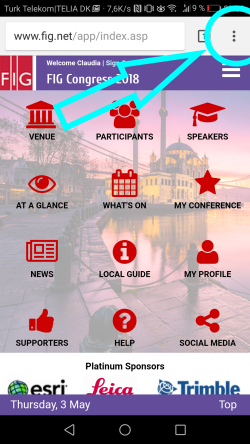 |
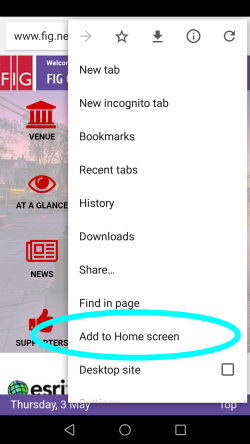 |
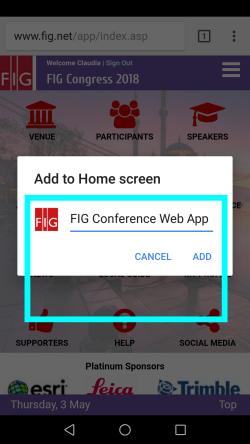 |
| Step 1: Go to www.fig.net/app and click on the share button at the bottom. | Step 2: Click on 'Add to Home screen' | Step 3: Name the App something you prefer and click on 'Save'' |
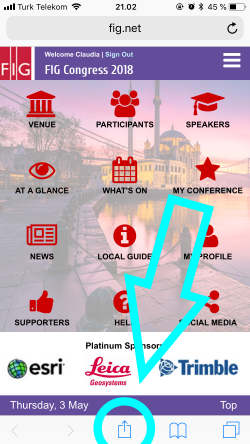 |
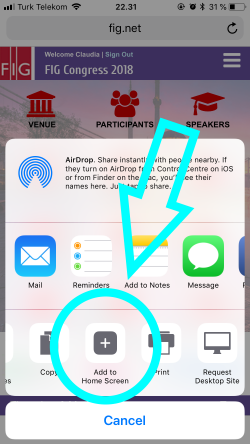 |
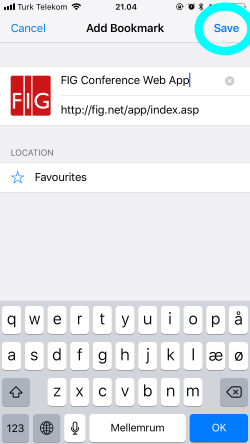 |
A notification on use of confrence web app has been sent to all participants who have registered by using the online registration system. Late registrations however could not be processed in time. Also, you might have registered by using an email address that is not available to you at the time of the conference, or someone else might have done the registration on your behalft using their own email address.
No problem, you can access the web conference app with any email address that is available to you during the conference.
When signing in, simply enter the email address of your choice in the Username field and click the "No password or forgot it" link below the Sign In button to have a password sent to the specified email address. By using this information you can use most of the web app's features but cannot modify the user profile and will stay anonymous to other users of the app.
The app can also be used without signing in but with limited features.